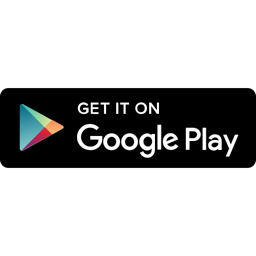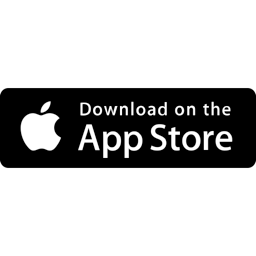The Vancouver Canucks are proud to launch a new way for our fans to manage their tickets through their smartphone.
Mobile ticketing provides you:
Manage, transfer or sell your tickets on the go
Faster, more efficient arena entry
Improved arena security
Reduced risk of lost, stolen or counterfeit tickets
DOWNLOAD THE APP NOW
HOW-TO GUIDES
Select the Logging in, View Tickets or Transfer Tickets tabs to get a step-by-step guide:
STEP 1
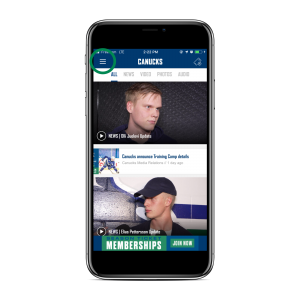
STEP 2
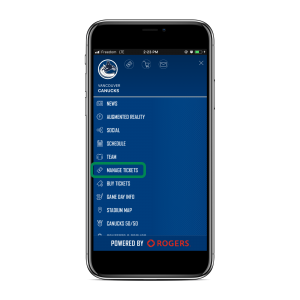
STEP 3
Enter your email and password. Then tap “SIGN IN”.
Note: If you forgot your password, tap “Forgot Password?”. Ticketmaster will send you a link to reset your password.
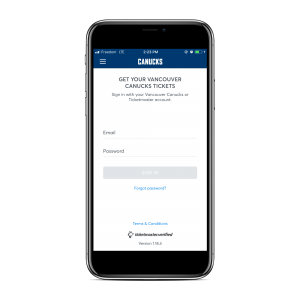
STEP 4
View your tickets for your upcoming games.
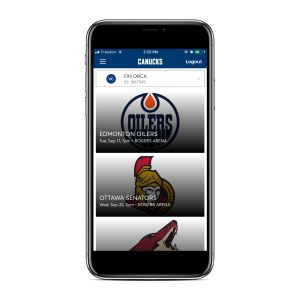
STEP 1
Choose the game you want to view by tapping it. Each game will show you the opponent, date, time and the number of tickets in your account.
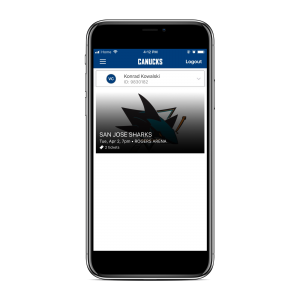
STEP 2
Tap “View Barcode” to access the QR code.
Note: Screenshots are not recognized as a valid method of entry.
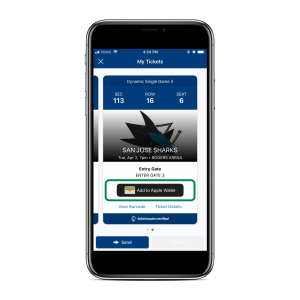
STEP 3
To add your ticket to your mobile wallet (Apple Wallet or Google Play), tap “Add to Apple Wallet” or “Add to Google Play.” This allows you to access your tickets easily and without an internet connection.
Note: Screenshots are not recognized as a valid method of entry.

STEP 4
Present the scannable barcode to staff as you enter Rogers Arena.
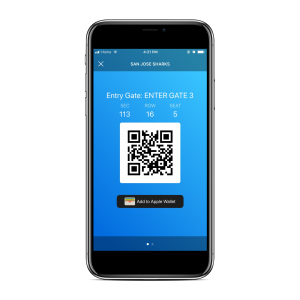
STEP 1
Select the game you want to transfer tickets for.
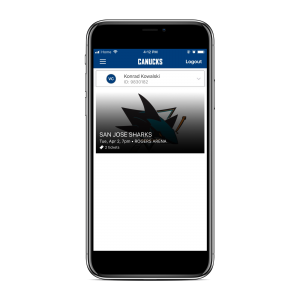
STEP 2
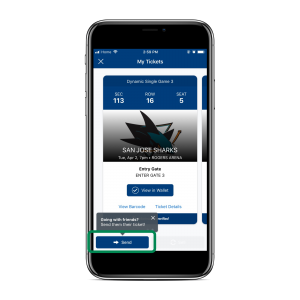 />
/>
STEP 3
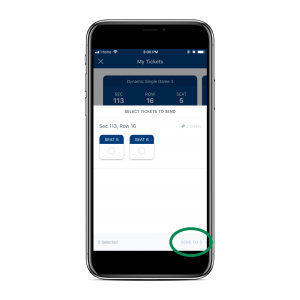
STEP 4
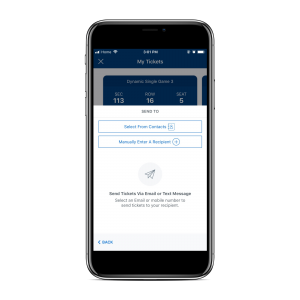
STEP 5
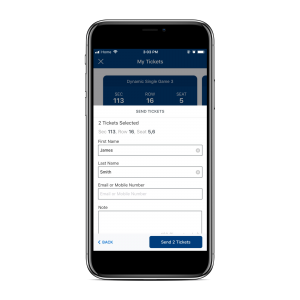
Transfer your mobile tickets (PDF Version)
Accept transferred mobile tickets (PDF Version)
FAQ
What are my options for entry into the arena for the 2019.20 Season?
- Physical tickets distributed by the Vancouver Canucks (Full and Half Season Ticket Members Exclusively) and Ticketmaster (Toyota Ticket Centre)
- Mobile tickets displayed on a mobile device using the Official Vancouver Canucks mobile app, Ticketmaster’s mobile app, the mobile version of the Vancouver Canucks Account Manager or the mobile version of Ticketmaster’s website, or within a phone’s Apple or Google Pay wallet.
How do I get the Vancouver Canucks mobile app?
You can download the Official Vancouver Canucks mobile app for free at the Apple App Store or Google Play Store.
What if I can't download the team app? Can I still access my mobile tickets?
You can always access your mobile tickets through your smartphone’s web browser by logging in to your Vancouver Canucks Account Manager or Ticketmaster account.
Can I use a screenshot of my ticket?
No. Screenshots of tickets are not recognized as valid method for entry. If you are the recipient of a screenshot, contact the original sender and request for the ticket to be transferred to you through the Vancouver Canucks Account Manager.
What is the alternative option if my phone breaks, dies or gets lost/stolen the day before or day of the game?
If you’re a Season Ticket Member, you can use your physical tickets from your membership package (Full and Half Season Ticket Members exclusively), otherwise, please visit the Toyota Ticket Centre outside of Gate 10 at Rogers Arena. Please have a valid ID for the name on the account of the person attending.
Can I have multiple tickets on the same phone?
Yes. Once you select a game in your account, you can swipe left and right to view all your tickets for that game.
I'm a Member and have viewed my mobile tickets. Does this cancel my physical tickets from my membership package?
No, your mobile tickets have the same (barcode) as the ones on your physical tickets.
However, if you successfully transfer or sell a mobile ticket through your Vancouver Canucks Account Manager or ask for a reprint at the Toyota Ticket Centre the barcode changes and your original physical ticket will no longer be valid.
I want to purchase a hard copy ticket, either for myself or for a friend. Can I still do this?
The most convenient way to buy or transfer tickets is through your Vancouver Canucks Account Manager or Ticketmaster account. Will Call pickup is available if a hard copy ticket is necessary.
Why does Account Manager ask me to link my Ticketmaster account? Are they not the same?
No, a Ticketmaster Account and Vancouver Canucks Account are not the same. Any tickets bought from a Vancouver Canucks ticketing representative or on the Vancouver Canucks Account Manager site will be accessed via your Vancouver Canucks Account Manager. Any tickets bought on Ticketmaster.ca will be accessed via your Ticketmaster account. Linking your accounts on the Canucks mobile app allows you to see tickets associated with your Canucks Account Manager and your Ticketmaster account.
For a step-by-step guide, see the “Logging In” tab above.
I accidentally sent my tickets to the wrong email address or don't want to transfer them anymore. Can I recall them?
As long as the recipient has not accepted the tickets yet, you can cancel the transfer in your account. In the app, go to the ticket you want to recall and select “Cancel.”
Can I receive a ticket transfer if I don't have an account?
If you don’t have an online Vancouver Canucks Account Manager, you’ll be prompted to create one. Once you’ve accepted the tickets, we recommend downloading the official Vancouver Canucks mobile app to access your tickets and improve your in-game experience.
For a step-by-step guide, see “Logging In” and “View My Tickets” tabs above.